NetSuite data migration is an aspect of implementation that must be taken seriously, as a misstep could lead to a permanent loss or irrevocable damage of data.
If you’re operating with obsolete or unwanted programs, and have decided to move your customer relationship management (CRM) or enterprise resource planning (ERP) operations to new software, then a formal migration procedure is a necessity. Thankfully, NetSuite data mapping is reasonably simple thanks to NetSuite’s inbuilt toolbox.
Too often, businesses will make the mistake of keeping their data in multiple places and systems, whether that’s running disparate CRM and ERP programs or retaining old data after the NetSuite data migration process. As one of the cloud-based program’s major selling points is the strength of its CRM and ERP, running separate software becomes unnecessary after you’ve completed a NetSuite data integration.
NetSuite data migration is also a very tidy operation. Not only is duplicate information eliminated to increase data integrity, but migrating your existing data to NetSuite from a legacy system allows it to be cleaned to meet the requirements of NetSuite’s field and structure style before being imported with the NetSuite data mapping tool. CSV files are a big part of NetSuite’s data mapping operation, making the process even more straightforward as it maps columns to appropriate fields and provides a pick list for you to ensure each choice is correct.
While data migration in NetSuite has been designed to be as painless as possible, it can still be a disruptive process, and may cause headaches on multiple fronts if you’re not careful.
“The process of migrating ERP platforms is often complex and fraught with many risks, and migrating to NetSuite is no different.
“Applying methodical tried and tested processes and driving user participation throughout the project often contributes significantly to reducing these risks, ensuring a successful migration and a smoother path to full end-user adoption.”
Jon Ryan, Managing Director, BlueBridge One
With those words in mind, here are some essential tips to make sure your NetSuite data integration runs as smoothly as possible.
1. Prepare your staff for NetSuite data migration
When you’re caught up in the process of NetSuite data integration and migration, with all of the actions and preparation that it entails, it can be easy to forget that your staff needs to know exactly what’s going on. Clear communication is of the utmost importance, and frequent updates will help them to understand what you’re doing and how it’ll affect their work and schedules, both during and after migration.
A right approach is to assemble a specialist migration team, ideally made up of department heads and external resources (such as an implementation partner).
They should be tasked with creating an early-stage roadmap, covering the following:
- What roles will heads of the departments be required to play? Will they be advisers, providing feedback, recommendations, and ideas without direct involvement? Will they assist with the technical tasks, such as importing and data preparation? Will they be purely technical and focus on data management and analysis?
- What are the technical requirements for form formatting, as well as data export, formatting and preparation?
- How much time should each department lead dedicate to the NetSuite data migration process?
- Are any external resources or freelancers going to be affected by a NetSuite data integration? And what role should they play in migration? Consider accountants, agency staff, and contractors and their availability.
- Ensure all findings are relayed to the relevant parties.
2. Identify the data to be migrated
NetSuite data mapping is a fairly delicate task, thanks to NetSuite’s data migration tools and its dedication to making the process relatively painless, but you still need to identify just what data you want to migrate.
Once you know what data you’ll be bringing into NetSuite, you should make sure that the upload file contains everything you have highlighted. A CSV file upload is the quickest method of importing data to NetSuite, but checking that the source data is accurate and complete beforehand should be a given.
You should also be sure to have identified required fields and checked that they are included in the CSV file. Starting the data migration to NetSuite process without this data will cause an error that can seriously affect the time frame of the project. Thankfully, NetSuite marks mandatory fields with a red asterisk for quick and easy recognition.
Keep in mind also, that NetSuite treats different types of data differently. The likes of accounts received and accounts payable data require two files; a header and a line-level file. Failing to understand the migration sequence for data will lead to problems that, again, can take time to fix.
3. Be ruthless
“Abandon historical data,” says Rob MacEwen, Managing Director at Audaxium. “The best way to speed up data loading is to leave behind complex historical data, like previous years orders, bills, payments, etc. Most clients can quite easily move ahead with NetSuite by only bringing over open orders and invoices and leaving the years of historical information they have back in the old system. This can save quite a bit of money and time.
“The same holds true for other records, like leads, cases, phone calls. Get rid of the old junk and put it in a backup somewhere for reference but leave it out of NetSuite. It’s much more fun to start with a clean database than to wade through all the old garbage.”
4. Consider the cost of NetSuite
Every single record that you carry over from your legacy system adds to the cost of the NetSuite data migration. While there isn’t much of a difference between 10 and 100 records, you will likely see a steep pricing curve for any amount of records above that figure. Each migrated record will cost your business between 10 and 50 cents, and with hundreds, thousands, or even millions of records needing to be moved, the cost can add up quickly.
If there are some fields that you do not need in NetSuite (such as historical patterns), then you can realistically save some money by streamlining fields prior to the NetSuite data migration.
5. Check your fields
Rob says: “As you start deciding which fields to import, be sure to use NetSuite default fields where they exist and really understand how they’re designed to work. Creating custom fields just to fit your data while ignoring default functionality will cause headaches in the long term. The number of times clients create custom Sales Rep, or Lead Source, or Phone fields is far too high and they will only need to be undone later on.
“Figure out all your common keys between records and then use External ID to help with loading if you have a complex import. NetSuite has 3 fields on most records that can be used to match to related records. Name/ID, Internal ID, and External ID. The Internal ID is reserved for NetSuite, but External ID is often ignored. It’s a very useful field but it should be used with caution. You may decide to use it to integrate NetSuite with another application and so you may want to reserve its use.”
6. Additional data clean-up
Although data migration in NetSuite is already a clean process, there are some businesses that may choose to perform additional data clean-up. This can include removing inactive records, and ensuring that all duplicates are properly removed and destroyed. While it’s a good set of precautions to take, it can make the NetSuite data migration process even more complex.
If you do decide to perform an additional data clean-up when carrying out your data migration to NetSuite, then here are some key points to remember:
Set an external ID – an external ID is a field used specifically in your records to keep tabs on the legacy primary key of the record from your previous system. Without an external ID, you won’t be able to definitively match imported data to your legacy data, which can leave you vulnerable should there be any mapping errors present themselves.
External or Internal ID mapping – if you are referencing separate NetSuite records, then you want to map to external or internal ID. Unless you are working from an extremely simple data list, mapping in this way will make running lookups and search-and-replace tasks to convert values a far simpler prospect.
Ensure your data is verified – it’s hard to express the importance of data verification when it comes to NetSuite data mapping. If you are uncomfortable with your lookup expertise then either seek guidance or take a crash course. The time spent researching and learning will be worth it when balanced against the time any error could take to set right. Once you are happy in your abilities, then be sure to verify the data in that is being migrated at every appropriate step.
Rob would advise even further steps: “Clean it up first. Start implementing stricter data quality processes prior to import. Ensure that what you are bringing in is a set of complete data. Fill in those fields that users have left blank. Clean out records that don’t meet minimum requirements for data quality. If you don’t, you’ll end up doing the clean up later, in NetSuite and asking for bulk deletion and backup help. You’ll also want to conduct some data normalization. Ensure phone numbers are formatted, and number fields are cleaned of text. One must ensure that all the fields are consistently reportable.”
7. Carry out small data tests
In order to make sure that everything is on track, and that your data migration to NetSuite will run smoothly, it’s best to carry out tests before a full migration.
“Once you start loading, upload some small batches of data and then start end-user testing on those records,” agrees Rob. “Any errors or omissions can be caught and fixed on following uploads, rather than loading everything and trying to fix it after the fact.”
Testing small levels of data, and working it through the new system, will allow you to confirm that relevant fields have been populated and relationships made. By working in this way, you can check that form layouts work as expected, and catch any potential problems before the scale of migration makes them less manageable.
8. Resolve issues as they emerge
Speaking of problem management, after the NetSuite data upload is complete you should be careful to resolve any errors and issues as quickly as possible. If incorrect data has been uploaded, then it should be deleted immediately as, if left, it can cause problems in the future.
Reviewing the NetSuite error log in the event of a failed upload will show you what you need to do. The next step will be to reload the correct data, replacing the deleted ‘wrong’ data with the correct value in order to fix the problem.
9. Document your entire NetSuite data integration process
Keeping detailed records and documentation relating to your data migration to NetSuite is absolutely essential. If there are changes to the project team after the migration begins, or if you need to move data again in the near future, then documentation such as this will save valuable time and provide much-needed insight.
Here’s what you should be recording in your documentation:
- Who is in the migration team, and what their roles are
- How data mapping led to the choice of what should be migrated
- The relationships between records, i.e. primary keys and foreign keys
- How long it took to prepare the relevant data for data migration to NetSuite
- What further steps were needed, if any, to prepare the data to ensure successful NetSuite data integration
- Any data restrictions for fields in the legacy system and NetSuite
- The time frame of the project, as well as milestones and key dates, and when they were reached (early, on time, late)
- Any issues and how they were resolved
The process of data migration is likely to be a time consuming one, but with these steps and tips, not to mention the inbuilt NetSuite data migration tools, the process needn’t be arduous. If you follow these steps then you should be able to move your data from a legacy system to NetSuite with ease.